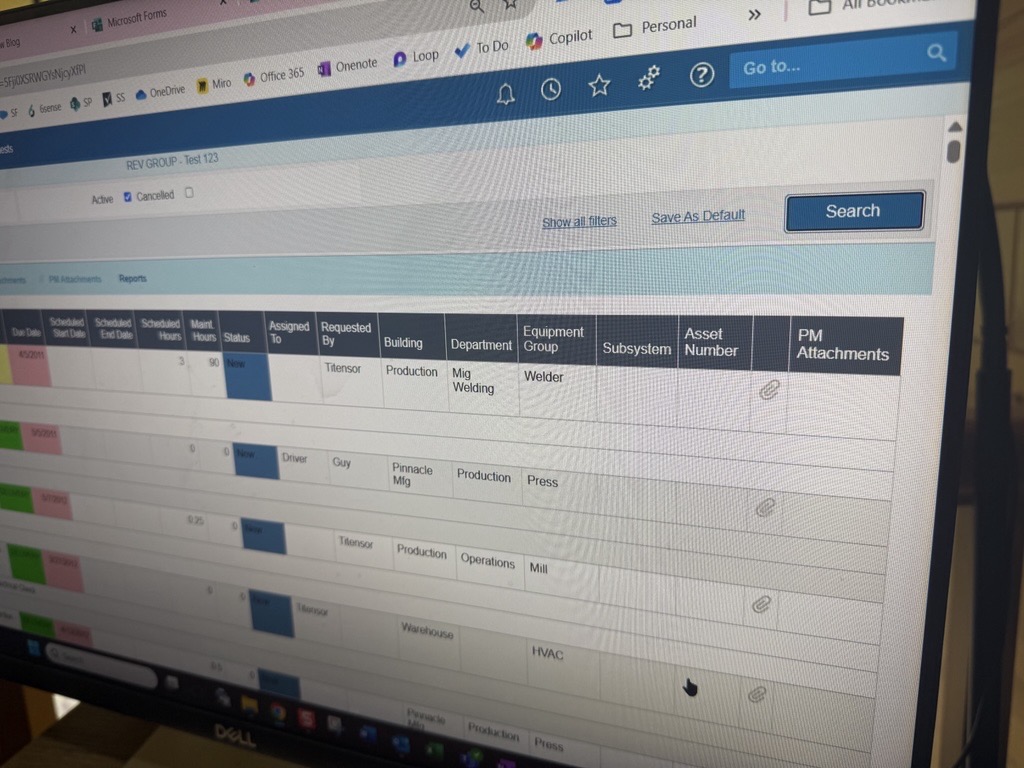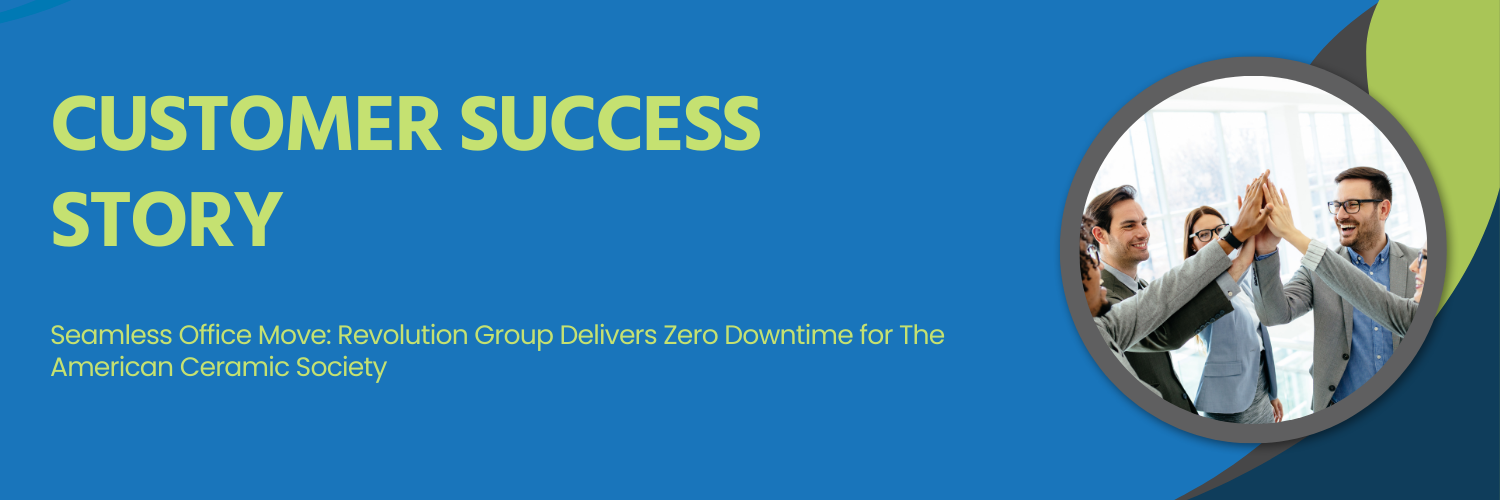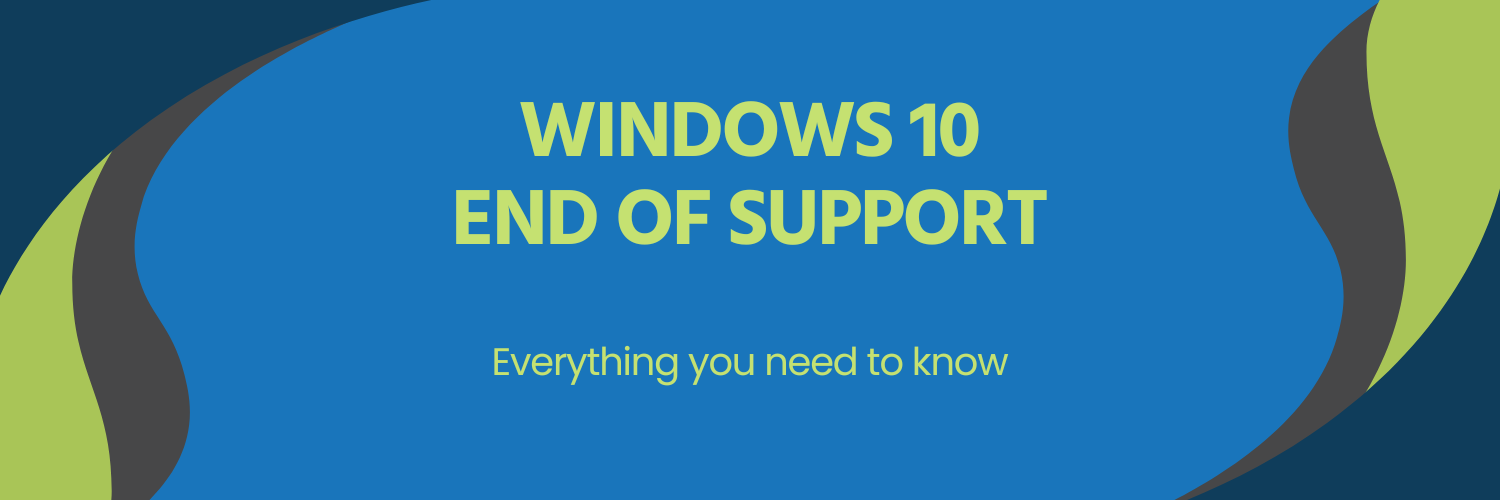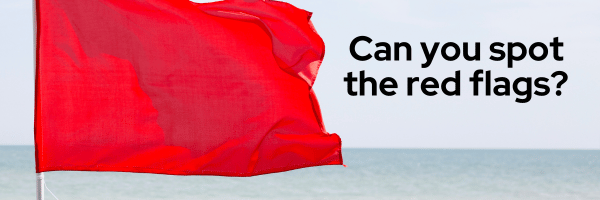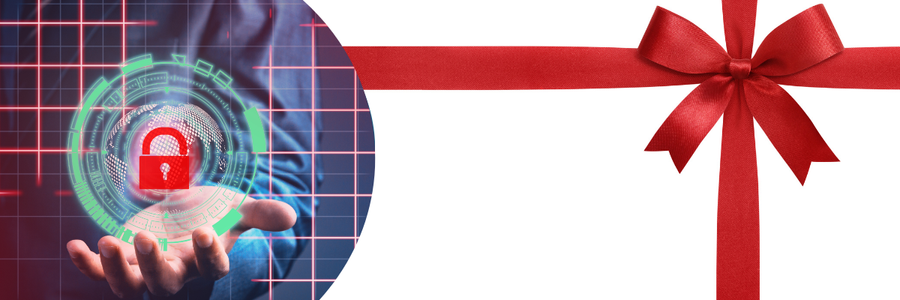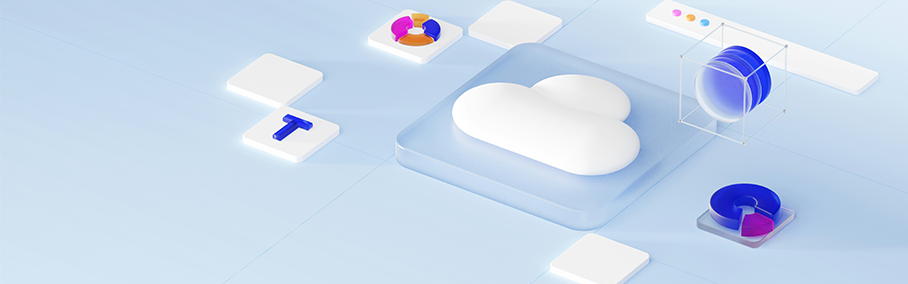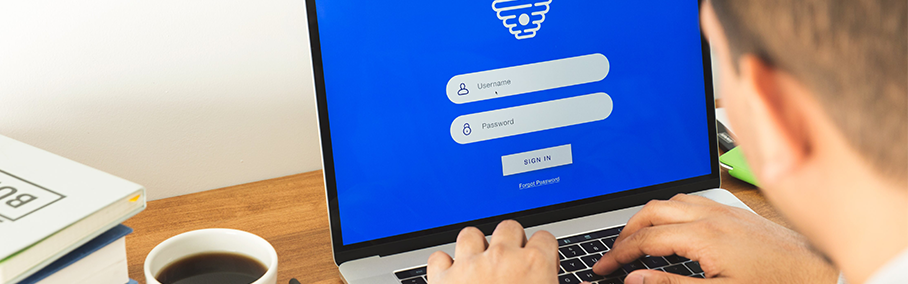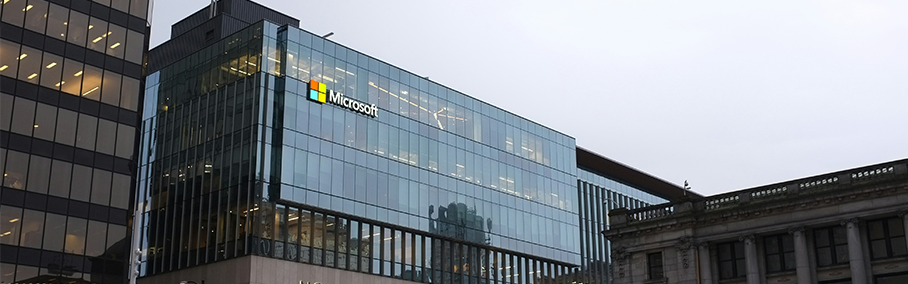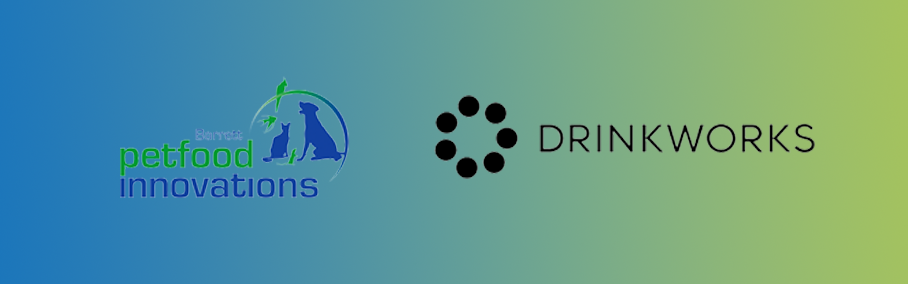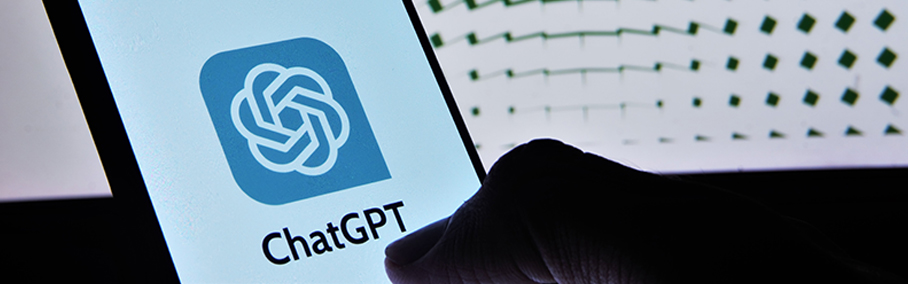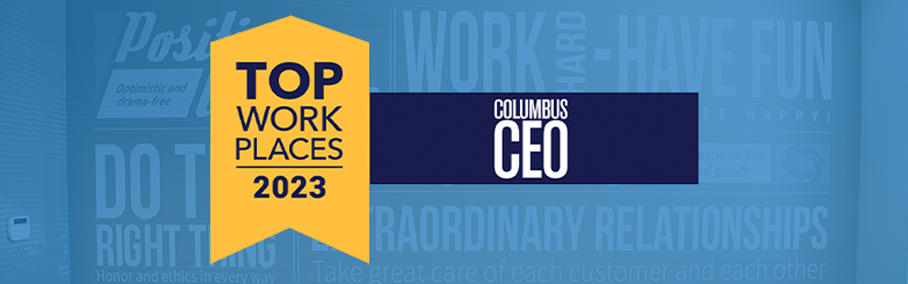The Revolution Group Blog
Expert Insights to Revolutionize Your Business
At Revolution Group, our cutting-edge managed IT and Plex Smart Manufacturing Platform solutions empower businesses to harness the power of technology, transforming their operations and unlocking new-found potential.
We invite you to stay tuned to our blog as we dive into the latest trends, share expert insights, and showcase how our comprehensive services can help revolutionize businesses like yours!

All
News
IT Services
ERP Services
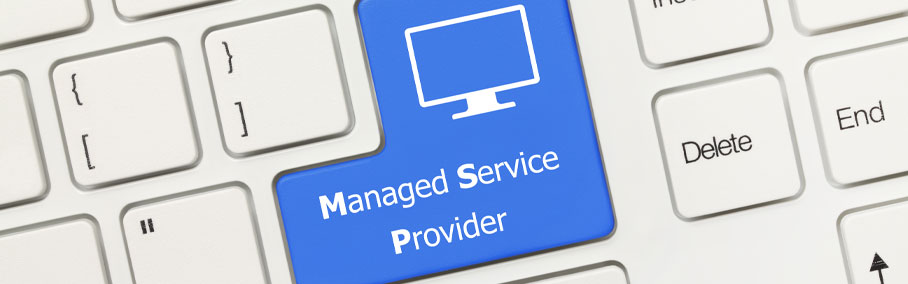
3 Ways to Save Money with a Managed Service Provider
Hiring internal staff to take care of your company’s technology infrastructure and help-desk needs can be costly. To cut down costs, an increased number of small to medium sized businesses are turning to Managed Service Providers. Managed Service Providers ensure busi...

5 Tips for Choosing an IT Managed Service Provider
If you’re considering an IT Managed Service Provider (MSP), you’ve no doubt come across many options that promise you the best managed services on the market. With all of the possibilities and IT jargon, it is easy to get lost while trying to find the solution that ...

Is Your Business Ready for Cyber Insurance Requirements?
Many companies are understandably concerned about the rapidly growing number of cyber-attacks happening all around us. In 2020 alone, the FBI reports nearly 20,000 business email compromises leading to losses of $1.8 Billion. These attacks are primarily throug...

Managing Your Business Remotely In The Cloud
The internet has introduced new ways of doing business for many industries and manufacturing is no exception. Gone are the days of bulky servers and cumbersome ERP packages. It is now possible to manage your entire operation via a web browser, smart phone, or tablet. Cl...

Be a “Best Place to Work” by hiring “Best Place to Work” People!
“And the #5 Best Place to Work in the micro category is… Revolution Group!” Woohoo! Applause I was so honored to accept this award at last month’s Business First award ceremony. Throughout the next few weeks we have received many congratulations. And, many peopl...

Automating Critical Business Processes with Workflow
Proper workflows are essential to maximizing your Plex Smart Manufacturing Platform experience. Many customers have not fully explored the benefits that workflow can provide to their organization. For example, one recent customer was not using workflow as part of their ...

3 Factors to Consider if You’re Looking for an IT Consultant
Many small businesses look at bringing on IT consultants to support a project, a workload, or an overall strategy. To determine if bringing on an IT consultant makes sense for your business, you need to take an in-depth look at your current IT environment and business p...

3 Managed IT Solutions Commonly Outsourced by Small Businesses
In a shift from previous years, more and more small businesses have begun outsourcing standard IT solutions over developing in-house solutions. The move to outsourcing standard IT solutions allows companies to keep their data safe and their costs low. If you are a small...

Top 4 Computer Maintenance Recommendations
As businesses head into Q4, they begin annual budgeting and strategic planning to set themselves up for success in the coming year. The same kind of planning and preparation should be applied to your computer and infrastructure set-up as well. The new year will be upon ...

Lack of “Tone at the Top” Will Kill Your ERP Project
As a Project Manager deploying systems for over seven years, I can confidently say that one of the top killers of ERP projects is lack of leadership. ERP projects cannot be treated simply as an “IT initiative” for which only a handful of select people are accountabl...

3 Facts of IE End of Life and the Transition to Edge
The term “end of life” is often perceived as being abrupt and permanent. Fortunately, Microsoft gave customers the needed time to process and adjust before pulling the plug on the Internet Explorer 11 (IE11) browser. The announcement that Microsoft 365 apps would st...

Top 3 Most Common Cybersecurity Threats
Cybersecurity is a key concern for businesses in today’s digital world. Working from home has become the new norm, in part due to the COVID-19 pandemic, but also due to the advancement of technology. Unfortunately, cybercriminals are taking advantage of this by target...

Continuous Improvement In The ERP Environment
Continuous Improvement (CI) seems like a straight-forward concept, but what’s the best way to do that in an ERP environment and why should you consider it? At its most basic level, CI is a way to prioritize smaller projects and initiatives with incremental steps that ...

Cloud Computing – Is it the Right Time to Make the Switch?
Cloud computing has evolved with increasing acceleration since the 1950s when mainframe computers first came into existence. From the mainframe to cluster computing to grid computing to virtualization and Web 2.0, fast forward to today and cloud computing is ubiquitous....

Simplifying Your ERP Decision Process
I was recently at dinner with a client when he asked the people at the table, “Is cheesecake a cake or a pie?” We all had a good laugh while people pondered. He encouraged us to not overthink this lofty question and just “go with (our) gut.” But, it was hard not...
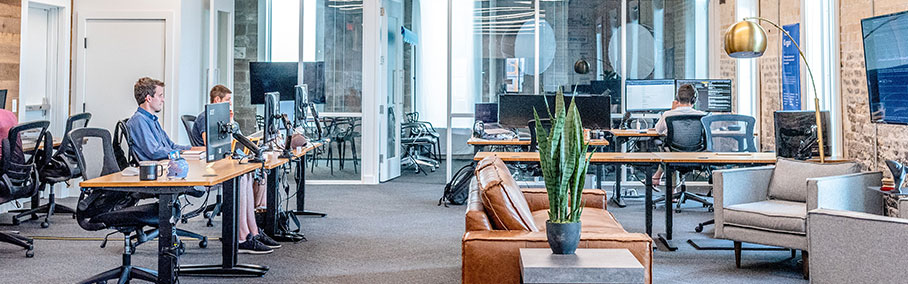
Top 5 Things to Consider When Changing your MSP
The word “change” can be scary for companies and individuals alike. Without diving into the psychology of change and why it stirs such trepidation, most organizations relate “change” to the last positive or negative experience or interaction they had. In many ca...
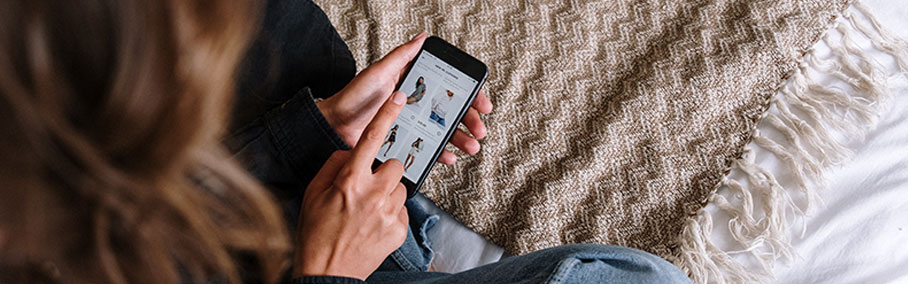
Real Time Inventory: Is it Worth the Effort?
It’s late Sunday afternoon and you suddenly remember tomorrow is your anniversary. You have the perfect gift in mind, but you have one opportunity to get it before the store closes. Real Time Inventory is a relatively new concept, offering an increased level of conven...

Standard Cost: Benefits and Disadvantages
Is your manufacturing operation using Standard Cost or Actual Cost to value production costs? Are you wondering what the benefits would be if you switched to a Standard Cost valuation of the production of your products? In this blog post, I’ve listed the advantages an...


2021 Trends to Watch: Cybersecurity
Last December, when we identified the 2020 Cybersecurity Trends, no one would have imagined what 2020 was about to unleash. Who would have thought that we would be facing a world-wide pandemic which will clearly continue into 2021 or longer?! The trends that we identifi...

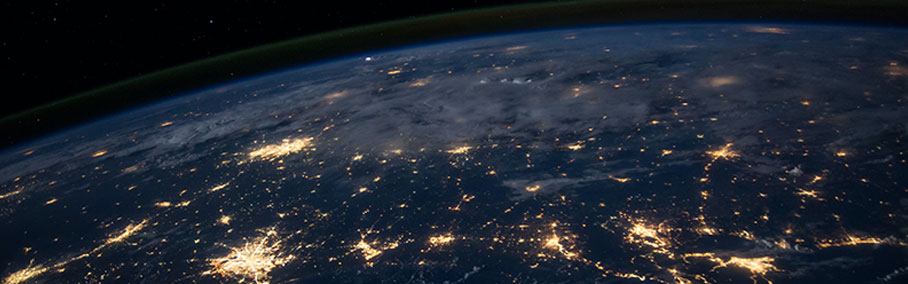
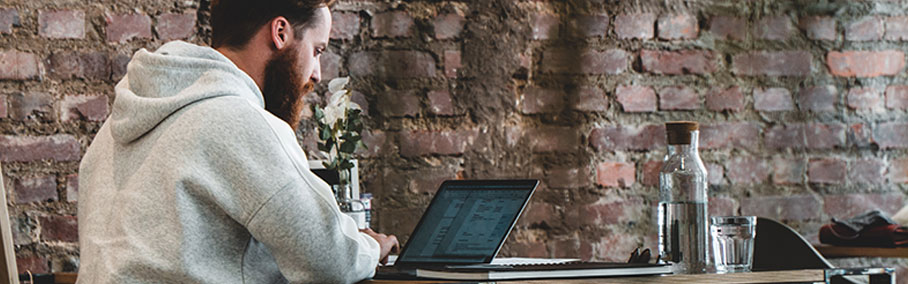

What is SOC and Why Should You Care?
SOC (System and Organization Controls) is a suite of reports produced by an audit of an organization’s internal controls. These controls are the mechanisms, rules and procedures which ensure the integrity of a company’s financial information, reliable financial repo...

What IT Departments Need To Do When a Remote Employee Leaves a Company
As nearly the whole business world transitions to a remote workforce, it presents a brand new set of challenges. One of the biggest questions companies are being forced to ask themselves is, ‘What do IT departments need to do when a remote worker leaves the company?�...

Office 365 Phone System: Working Remotely with Microsoft Teams
When the COVID-19 pandemic sent millions of people home from work, businesses were forced to shut down and phone calls for sales and service went unanswered. However, organizations with foresight already had a tool at their disposal which allowed employees to answer pho...


The Value of Inventory Traceability
As an ERP and business consultant, I am often asked about the value of and need for inventory traceability. Inventory traceability is the ability to trace products and materials through the supply chain. For manufacturers, this feature is of particular concern. Manufact...
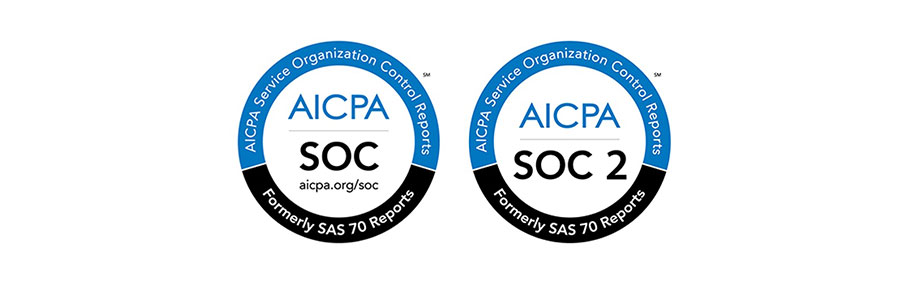
Does your Managed Service Provider (MSP) need a SOC Certification?
Managed Service Providers (MSP’s) are responsible for maintaining your company’s hardware, software and network infrastructure. However, they are not all the same. How do you know if your provider has the right processes in place to reliably support your organizatio...


Maximize Growth and Efficiency In Your Organization with ERP
In today’s business world, companies are driven by the need to make quick, well-informed decisions. All levels of the organization rely on high quality, readily available data. A good ERP system can provide the data needed to make those decisions and optimize operatio...

How To Avoid Ransomware Attacks (Before It’s Too Late!)
Until recently, “ransomware” was a technology buzzword that you may have encountered online or heard your IT staff discuss around the water cooler. Unfortunately today, it is not just IT lingo, but instead, a serious threat to businesses around the world. According ...


Managed Service Provider vs. Hourly Support
Have you ever considered living life without insurance? You could save a lot of money in the short term without paying insurance premiums. But, eventually, an accident, natural disaster or health issue will occur and could significantly impact you financially. The same ...



“Before and After” an ERP Implementation
A new ERP solution can be the inspiration for sustainable improvements and long term success. Many organizations are considering new ERP solutions to transform their inefficient business processes, improve operations, scale for growth, meet customer requirements a...
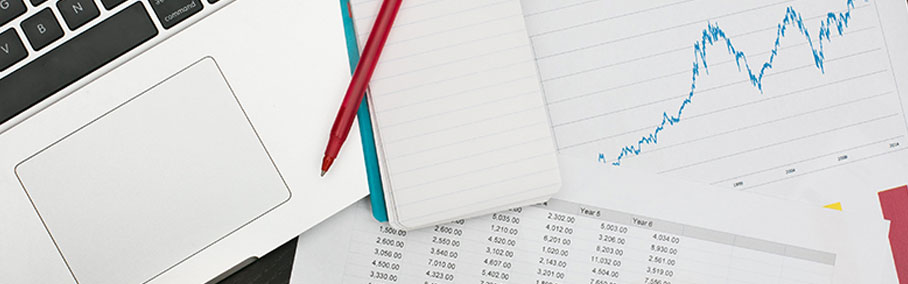
ERP Systems Benefits to Financial Management
When you hear the term “ERP systems,” production, inventory and quality may come to mind. Few of us would consider financial records or variances because we don’t tend to make the connection between an ERP system and the benefits offered to the company’s financi...
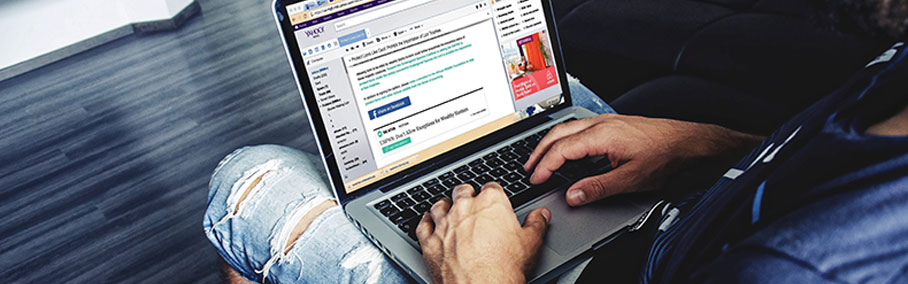
Phishing Emails: What to Look for and How to Avoid a Data Breach
By now, you have probably read dozens of articles about cybercriminal activity and data breaches. Large firms like Equifax, Uber, Anthem, Target, Ubiquiti, and many more have had security breaches that have resulted in the exposure of sensitive customer information. Wit...

Strategic vs. Transactional Procurement
Having led numerous deployment projects as an ERP consultant, I work with organizations to optimize the use of their software and make their business processes more efficient. I’m constantly shocked by the lack of importance placed upon the procurement function within...
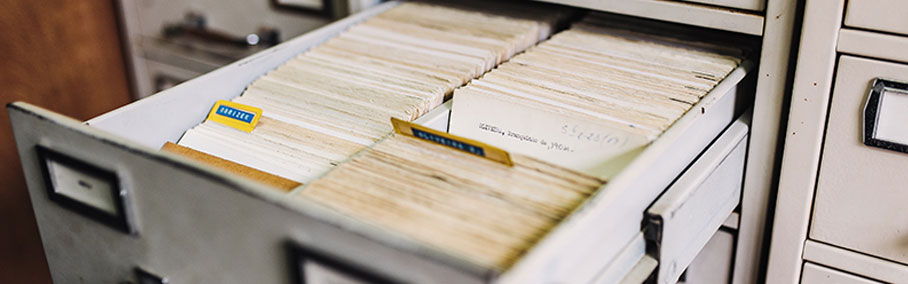
The Right ERP Solution, Relief for our Processes Aches and Pains
Do you feel you get the job done, but your processes are not without some aches and pains? Does your organization struggle with a lack of control with new part introductions? Have you been wanting, just not sure where to start, to implement robust cycle counting of inve...

How to Improve Inventory Accuracy on the Production Floor
Do you feel as though the production floor is your worst enemy in the mission for inventory accuracy? This leading cause of frustration and stress around inventory management often comes from a lack of investment and standards on production floors. Inaccurate inventory ...
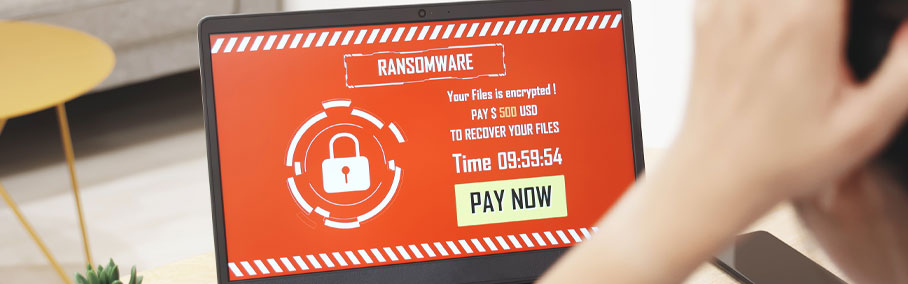
Global Ransomware Epidemic: Know the email tactics used by cyber criminals
With yet another high-profile breach in security in our recent past (Equifax), you now have to assume that your personally identifiable information (PII) has already been compromised. Whether you are a consumer, business owner or an employee, you need to continue practi...

Manufacturing Process Methods Compared – When to Apply Master Schedule
We can generally sort Manufacturing Business processes into three groups: Make to Order, Assemble to Order, and Make to Stock. Make to Order is also known as custom build. Assemble to Order is used in repetitive manufacturing. And Make to Stock covers mass production of...

5 Ways to Avoid Phishing Attacks
In a world where new cyber threats and techniques seem to develop almost weekly, some phishing tactics that have stood the test of time and continue to jeopardize corporate security. The email below came to me from a bogus address masked as coming from one of our owners...
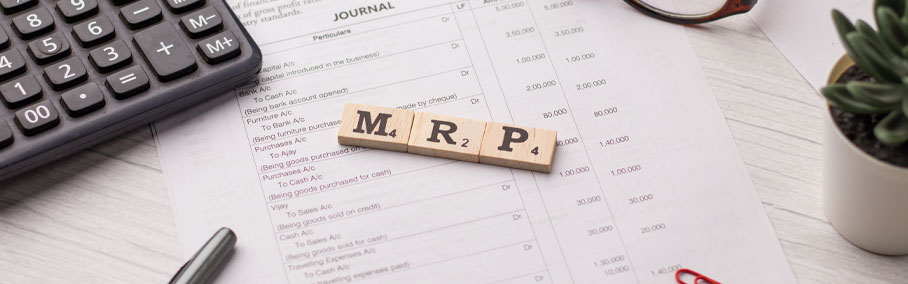
A Brief History of MRP – Materials Requirements Planning
Thousands of years ago, when someone needed something, they had to build it themselves. Through the generations, some people began to be recognized for their skills in building and they were asked to build things for other people. A business was born. Eventually, these ...

How ERP and Your Baby are the Same
My wife always teases me about being the ‘King of Analogies.’ That doesn’t keep me from attempting to draw parallels between unrelated things. Lately, I have been thinking about the similarities between an ERP project and having a baby. Obviously, two entirely dif...

What Should I Pack When I Move to the Cloud?
Just like moving to a new office, making a move to the cloud provides companies the opportunity to clean out and get rid of some old items they won’t use anymore. However, because cloud computing encompasses applications, security and processing, the clean-up can seem...
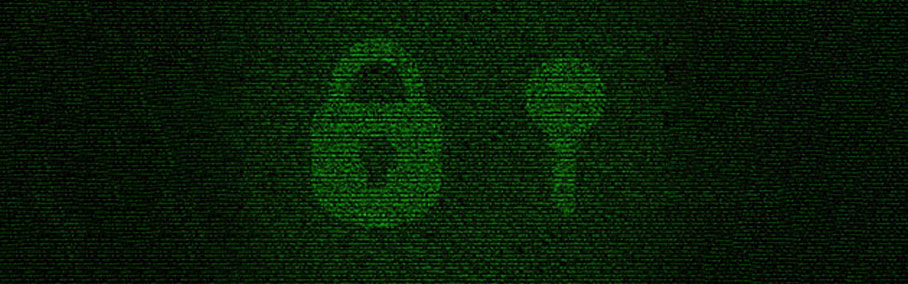


Two-Factor Authentication as Additional Security
To understand two-factor authentication, you will need to know what single-factor authentication is. Single-factor authentication is a common login where you have to enter your username and one password. In this single-factor authentication model, anyone who can obtain ...

How Often Should I Replace My Servers?
Servers are such a vital part of a company’s technology infrastructure. Depending on how you use your server, your day-to-day operations could come to a halt if you experience issues like server downtime. By not being able to complete your day-to-day tasks, you’re s...
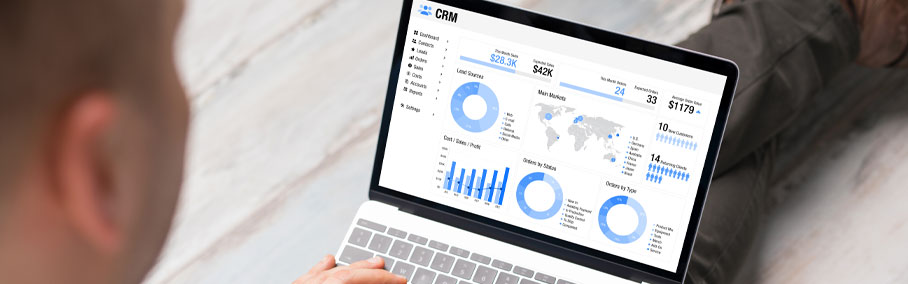
The Benefits of Integrating CRM and ERP
In today’s modern manufacturing industry, many companies employ two systems to ensure their business and production processes run effectively – a Client Relationship Management (CRM) system and an Enterprise Resource Planning (ERP) system. Often, these two systems r...

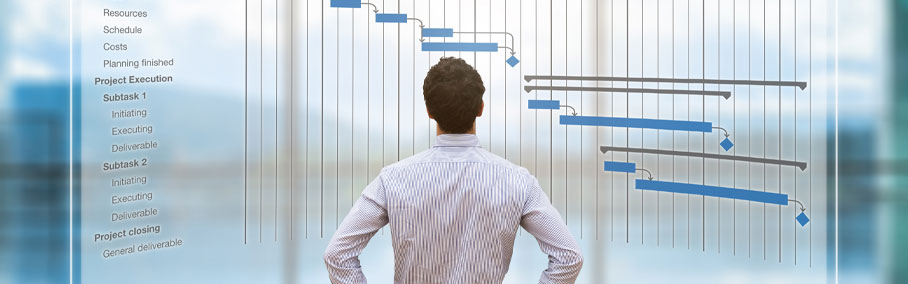
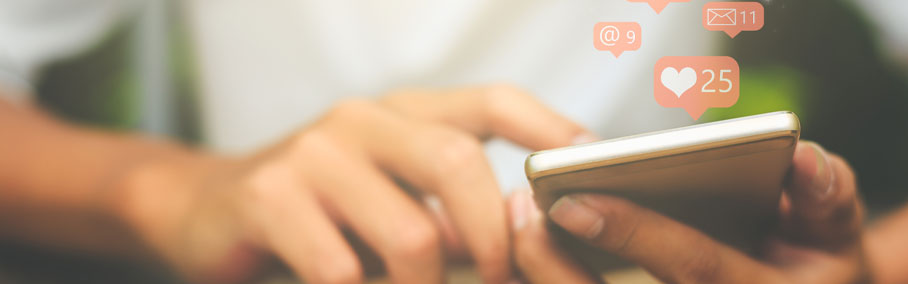
Which Type of Technology Consumer Are You?
Once the awareness and consideration stages are complete, there are 5 purchasing stages of the Technology Adoption Lifecycle. The adoption lifecycle was developed by Everett Rogers to describe the different ways people adopt technology and the characteristics those cons...


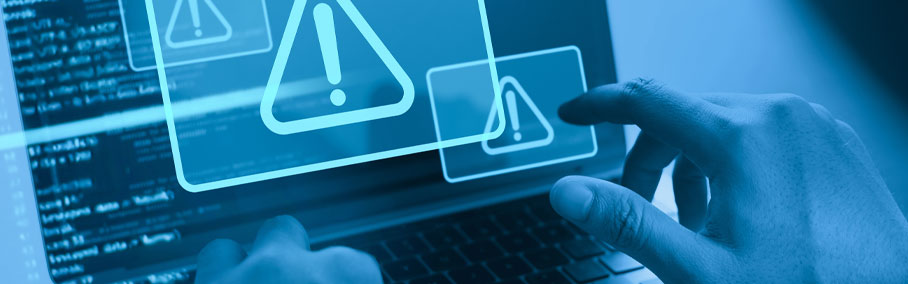
8 Things You Need to Know About Technology Alerts
Do you have technology alerts set up for your company? Even having basic monitoring and alerting systems can save your company time and money by notifying you before a problem gets too big. Being prepared can mean the difference between a small, fixable issue and a cata...



Modern ERPs Impact on Supply Chain Management
It is estimated that most companies spend up to 25% of their budget on supply chain management costs. The flow of information, materials and dollars across a complex supply network presents many challenges. Efficiently managing activities and processes to meet customer ...

Our Favorite Office 365 Features
Office 365 is the cloud-based, subscription model of Microsoft Office. For a business, Office 365 comes in three different packages to meet varying business needs – Business, Business Essentials, and Business Premium. Although Office 365 has been around since 2011, Mi...

ERP Tailored to Fit Your Needs
The goal of every Enterprise Resource Planning (ERP) selection project is to identify the ERP solution that best suits the company’s needs, gives the company a competitive advantage, and provides the level of flexibility to support changes in strategy and growth. With...

3 Big Benefits of Modern ERP
To be competitive in today’s global economy, manufacturing companies need to streamline processes, cut costs, and improve efficiency. Many manufacturers are achieving these business objectives by implementing new ERP solutions. Modern ERP can usher in a new way of doi...

What is a Managed Service Provider?
What is a managed IT service provider? A managed service provider (MSP) is now a widely accepted technology term for a team of IT specialists that take responsibility for a company’s hardware, software, and network infrastructure maintenance and support. The type of m...


6 Key Technology Certifications and What They Mean To You
Whether you employ an in-house IT team or outsource with a Managed Service Provider, keeping up with changing technology is imperative. Choosing infrastructure solutions for your company can be difficult enough, but the number of options available can confuse even the b...


Web Filtering: Are You Protected?
The internet has provided businesses everywhere with resources to learn, grow, and collaborate on just about every topic imaginable. Accessing that information has become all too easy. For every good, valuable piece of information the internet provides, it also delivers...

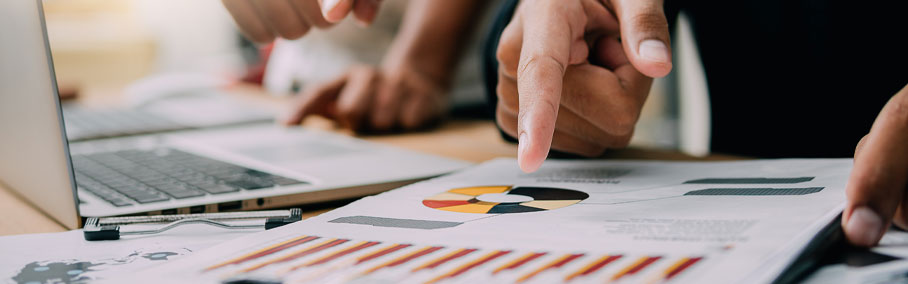
Traditional Backup vs. Intelligent Business Continuity
For those who use technology, backing up your data has become second nature. On a personal level, social sharing is taking over – live streaming, selfies, and social media updates are forcing data storage to become a top concern. Data storage is a constant concern for...

4 Keys to Aligning Your Business Strategies and Your ERP Strategies
Technology is transforming the way we do business from consumer goods to industrial machinery. As the manufacturing environment becomes more and more complex, businesses are examining their system processes to determine if it’s time to upgrade their ERP. In today’s ...

ERP Wish List – What Manufacturers Really Want
Functionality tops the list as the most important factor in selecting an ERP system, followed by ease of use. Cost of ownership plays a large roll in the selection process, as well as how easily the solution can be implemented. Manufacturers are also looking for solutio...

5 Important To-Do’s BEFORE Talking to ERP Vendors
The process of selecting a new ERP solution can be a daunting task and with so many options, features, and vendors to choose from, starting the process can seem overwhelming. In today’s blog, we highlight 5 important to-do’s when started your search for a new ERP sy...


The Value-Add of ERP Consulting Services
Value-add is a common phrase in today’s business world, but it’s also an important question. As manufacturers investigate new technologies and look to implement ERP solutions, they often ask value-add questions about third-party consulting companies. Executives wond...


Beware of this Wire Transfer Scam
Revolution Group has recently seen an increase in a highly successful spearphishing scheme. Attackers are disguising their operation with internal email domains to request wire transfers from an executive in the organization. The scammers are targeting finance departmen...
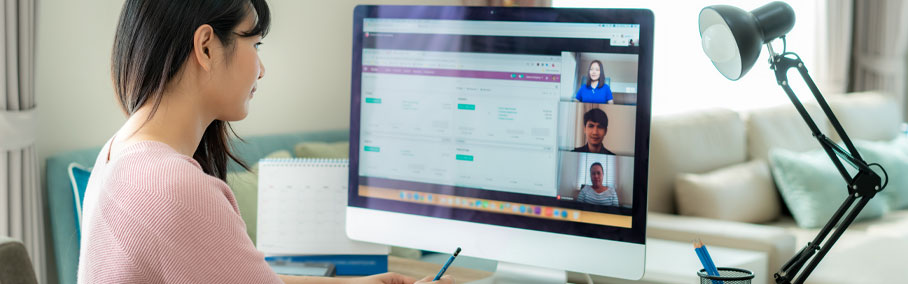
Expert Tips for Remote Access
Over the last five to ten years, workplace cultures have undergone a transformation. More than ever, the workforce is demanding flexibility in their work environments. From hotel rooms, to airports, to the home-offices, employees are logging hours remotely in vast numbe...
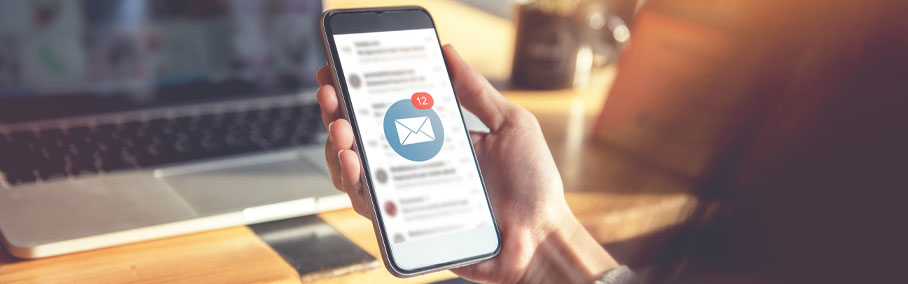
3 Tips for a Successful Bring Your Own Device Initiative
Over the last ten years, personal technology devices such as smartphones, tablets, and notebooks have advanced to a point that people rely on these devices for everyday tasks. Employees rely on these devices to answer emails, check their calendar, set reminders, or acce...

4 Reasons to Backup Your Business Email
Email is the corner stone of communication in this digital age. For many professionals, a majority of their communication is done through email. Its ease of use has thrust it to the forefront of interaction. With that being said, it’s easy to see that your business em...

Organizing for the New Year? CEO Rick Snide Suggests Evernote
My absolute favorite app – Evernote! I discovered Evernote several years ago when the iPhone was first released. I downloaded it and played with it, but didn’t really get how valuable it was until six months ago when I integrated the Getting Things Done system with ...

RevON IT Professional Certification Path
As a progressive technology consulting firm, Revolution Group is committed to paving a successful path for our IT Services Division. This is why you often notice our employees with a plethora of certifications and titles under their name. Here is a quick infographic dep...

Jailbroken Devices: A Security Risk to Your Company?
Mobile devices are showing up in company settings at an exponential rate. The two big leaders in this market are the Apple iOS (iPhone & iPad) and the Google Android (Droid phones & Tablets) devices. It is becoming more and more common for consumers to “jailbreak” t...

Learn the Ins and Outs of Cloud ERP
Cloud-based ERP solutions are one of the fastest growing segments within the IT industry. These new solutions come with a wealth of options, features and benefits. What does Cloud ERP look like? In this blog, we outline the key features in 8 areas that differentiate clo...

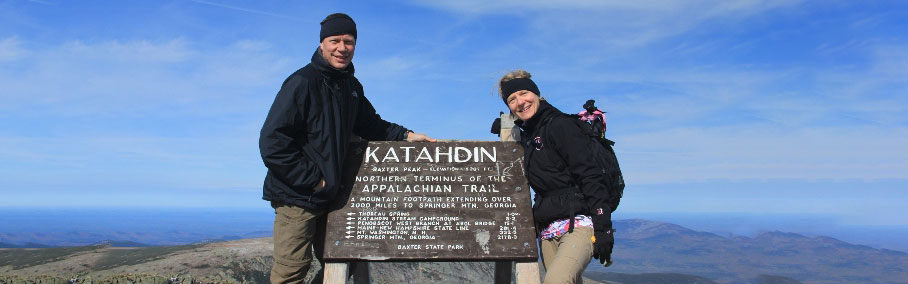
Our Journey: A Long and Winding Road
16 years ago, Polly Clavijo and I started a long and winding road with the creation of Revolution Group and the goal of building a business where we could help other businesses take advantage of all the benefits that information technology can bring. To do something we ...
Load More

Be a “Best Place to Work” by hiring “Best Place to Work” People!
“And the #5 Best Place to Work in the micro category is… Revolution Group!” Woohoo! Applause I was so honored to accept this award at last month’s Business First award ceremony. Throughout the next few weeks we have received many congratulations. And, many peopl...

Organizing for the New Year? CEO Rick Snide Suggests Evernote
My absolute favorite app – Evernote! I discovered Evernote several years ago when the iPhone was first released. I downloaded it and played with it, but didn’t really get how valuable it was until six months ago when I integrated the Getting Things Done system with ...
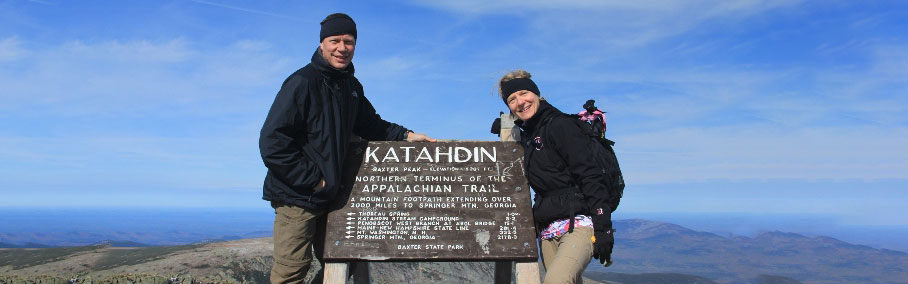
Our Journey: A Long and Winding Road
16 years ago, Polly Clavijo and I started a long and winding road with the creation of Revolution Group and the goal of building a business where we could help other businesses take advantage of all the benefits that information technology can bring. To do something we ...
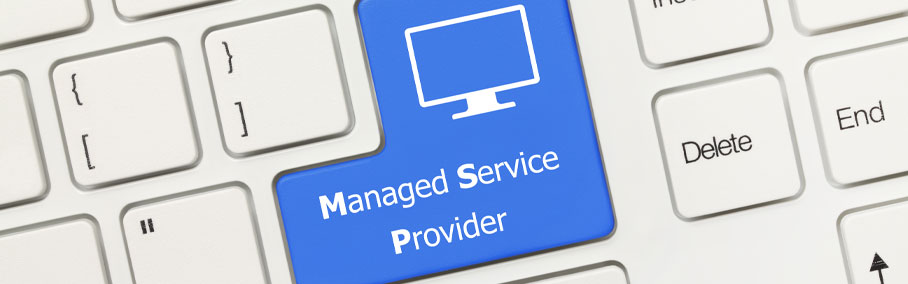
3 Ways to Save Money with a Managed Service Provider
Hiring internal staff to take care of your company’s technology infrastructure and help-desk needs can be costly. To cut down costs, an increased number of small to medium sized businesses are turning to Managed Service Providers. Managed Service Providers ensure busi...

5 Tips for Choosing an IT Managed Service Provider
If you’re considering an IT Managed Service Provider (MSP), you’ve no doubt come across many options that promise you the best managed services on the market. With all of the possibilities and IT jargon, it is easy to get lost while trying to find the solution that ...

Is Your Business Ready for Cyber Insurance Requirements?
Many companies are understandably concerned about the rapidly growing number of cyber-attacks happening all around us. In 2020 alone, the FBI reports nearly 20,000 business email compromises leading to losses of $1.8 Billion. These attacks are primarily throug...

3 Factors to Consider if You’re Looking for an IT Consultant
Many small businesses look at bringing on IT consultants to support a project, a workload, or an overall strategy. To determine if bringing on an IT consultant makes sense for your business, you need to take an in-depth look at your current IT environment and business p...

3 Managed IT Solutions Commonly Outsourced by Small Businesses
In a shift from previous years, more and more small businesses have begun outsourcing standard IT solutions over developing in-house solutions. The move to outsourcing standard IT solutions allows companies to keep their data safe and their costs low. If you are a small...

Top 4 Computer Maintenance Recommendations
As businesses head into Q4, they begin annual budgeting and strategic planning to set themselves up for success in the coming year. The same kind of planning and preparation should be applied to your computer and infrastructure set-up as well. The new year will be upon ...

3 Facts of IE End of Life and the Transition to Edge
The term “end of life” is often perceived as being abrupt and permanent. Fortunately, Microsoft gave customers the needed time to process and adjust before pulling the plug on the Internet Explorer 11 (IE11) browser. The announcement that Microsoft 365 apps would st...

Top 3 Most Common Cybersecurity Threats
Cybersecurity is a key concern for businesses in today’s digital world. Working from home has become the new norm, in part due to the COVID-19 pandemic, but also due to the advancement of technology. Unfortunately, cybercriminals are taking advantage of this by target...

Cloud Computing – Is it the Right Time to Make the Switch?
Cloud computing has evolved with increasing acceleration since the 1950s when mainframe computers first came into existence. From the mainframe to cluster computing to grid computing to virtualization and Web 2.0, fast forward to today and cloud computing is ubiquitous....
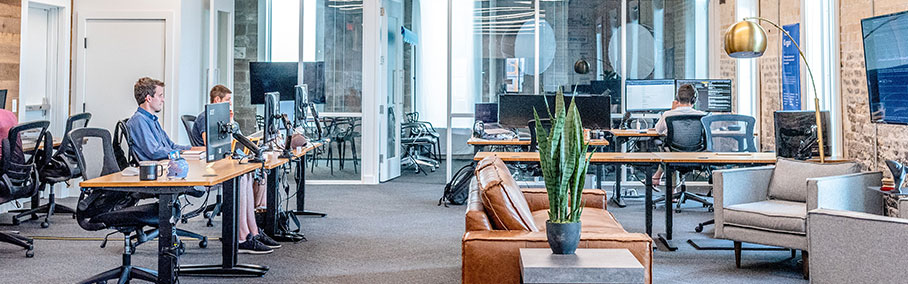
Top 5 Things to Consider When Changing your MSP
The word “change” can be scary for companies and individuals alike. Without diving into the psychology of change and why it stirs such trepidation, most organizations relate “change” to the last positive or negative experience or interaction they had. In many ca...


2021 Trends to Watch: Cybersecurity
Last December, when we identified the 2020 Cybersecurity Trends, no one would have imagined what 2020 was about to unleash. Who would have thought that we would be facing a world-wide pandemic which will clearly continue into 2021 or longer?! The trends that we identifi...

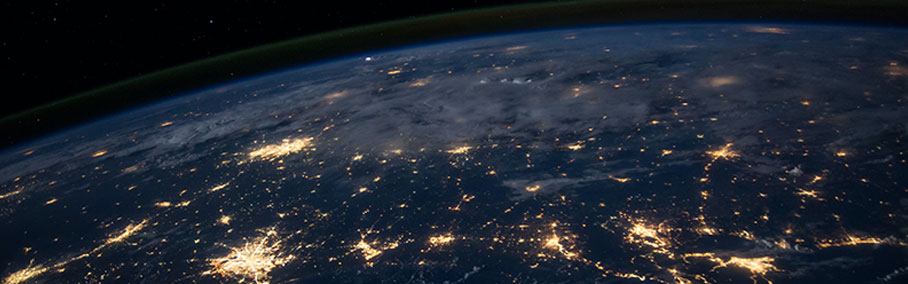
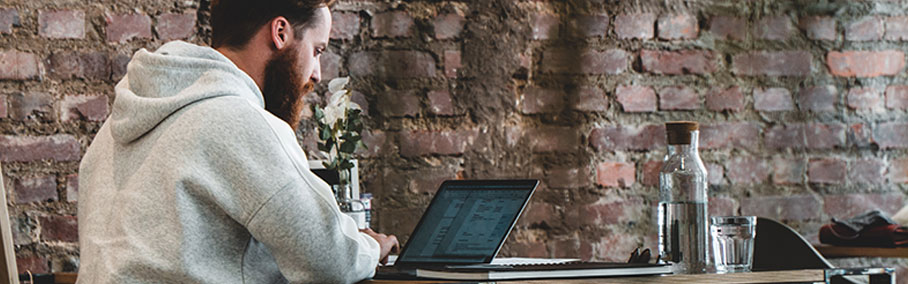

What is SOC and Why Should You Care?
SOC (System and Organization Controls) is a suite of reports produced by an audit of an organization’s internal controls. These controls are the mechanisms, rules and procedures which ensure the integrity of a company’s financial information, reliable financial repo...

What IT Departments Need To Do When a Remote Employee Leaves a Company
As nearly the whole business world transitions to a remote workforce, it presents a brand new set of challenges. One of the biggest questions companies are being forced to ask themselves is, ‘What do IT departments need to do when a remote worker leaves the company?�...

Office 365 Phone System: Working Remotely with Microsoft Teams
When the COVID-19 pandemic sent millions of people home from work, businesses were forced to shut down and phone calls for sales and service went unanswered. However, organizations with foresight already had a tool at their disposal which allowed employees to answer pho...

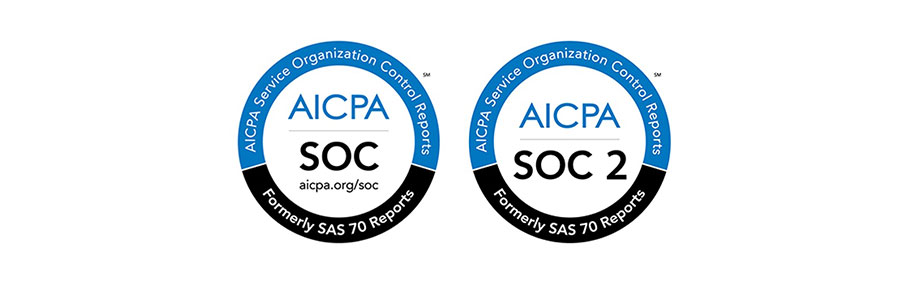
Does your Managed Service Provider (MSP) need a SOC Certification?
Managed Service Providers (MSP’s) are responsible for maintaining your company’s hardware, software and network infrastructure. However, they are not all the same. How do you know if your provider has the right processes in place to reliably support your organizatio...

How To Avoid Ransomware Attacks (Before It’s Too Late!)
Until recently, “ransomware” was a technology buzzword that you may have encountered online or heard your IT staff discuss around the water cooler. Unfortunately today, it is not just IT lingo, but instead, a serious threat to businesses around the world. According ...

Managed Service Provider vs. Hourly Support
Have you ever considered living life without insurance? You could save a lot of money in the short term without paying insurance premiums. But, eventually, an accident, natural disaster or health issue will occur and could significantly impact you financially. The same ...

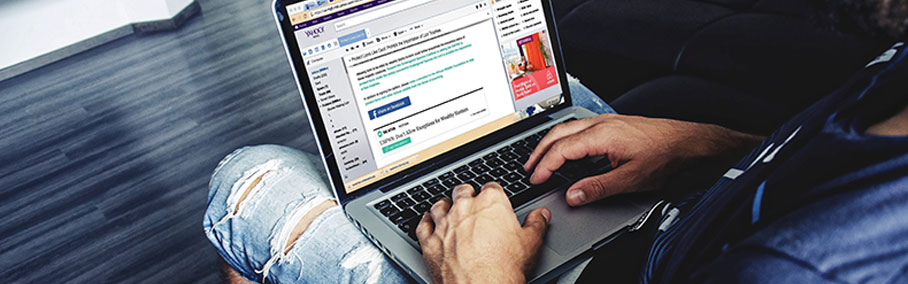
Phishing Emails: What to Look for and How to Avoid a Data Breach
By now, you have probably read dozens of articles about cybercriminal activity and data breaches. Large firms like Equifax, Uber, Anthem, Target, Ubiquiti, and many more have had security breaches that have resulted in the exposure of sensitive customer information. Wit...
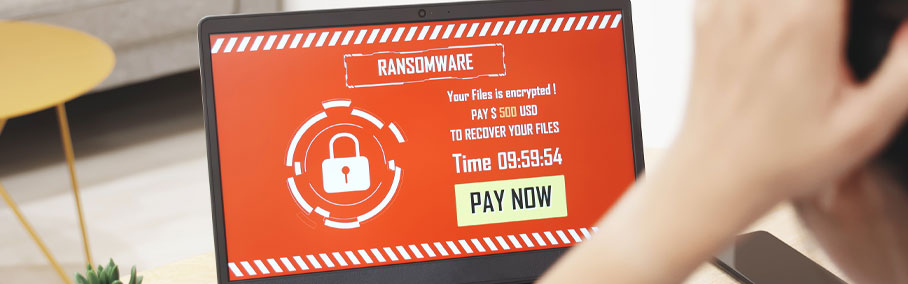
Global Ransomware Epidemic: Know the email tactics used by cyber criminals
With yet another high-profile breach in security in our recent past (Equifax), you now have to assume that your personally identifiable information (PII) has already been compromised. Whether you are a consumer, business owner or an employee, you need to continue practi...

5 Ways to Avoid Phishing Attacks
In a world where new cyber threats and techniques seem to develop almost weekly, some phishing tactics that have stood the test of time and continue to jeopardize corporate security. The email below came to me from a bogus address masked as coming from one of our owners...

What Should I Pack When I Move to the Cloud?
Just like moving to a new office, making a move to the cloud provides companies the opportunity to clean out and get rid of some old items they won’t use anymore. However, because cloud computing encompasses applications, security and processing, the clean-up can seem...
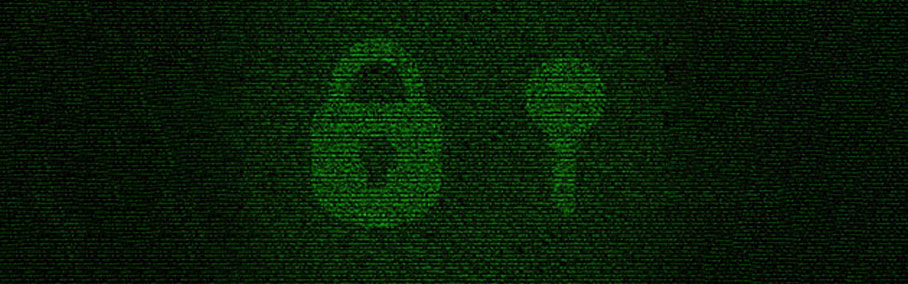

Two-Factor Authentication as Additional Security
To understand two-factor authentication, you will need to know what single-factor authentication is. Single-factor authentication is a common login where you have to enter your username and one password. In this single-factor authentication model, anyone who can obtain ...

How Often Should I Replace My Servers?
Servers are such a vital part of a company’s technology infrastructure. Depending on how you use your server, your day-to-day operations could come to a halt if you experience issues like server downtime. By not being able to complete your day-to-day tasks, you’re s...
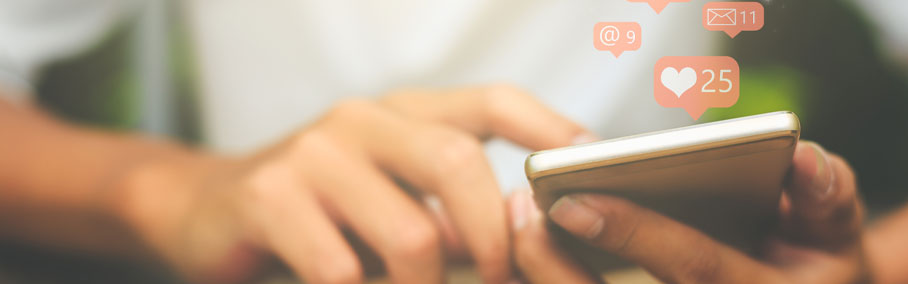
Which Type of Technology Consumer Are You?
Once the awareness and consideration stages are complete, there are 5 purchasing stages of the Technology Adoption Lifecycle. The adoption lifecycle was developed by Everett Rogers to describe the different ways people adopt technology and the characteristics those cons...
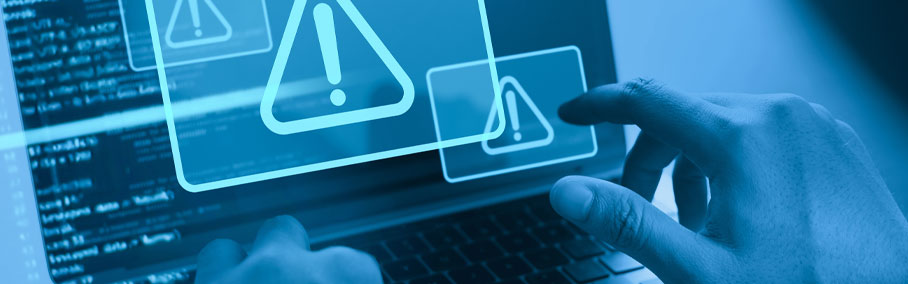
8 Things You Need to Know About Technology Alerts
Do you have technology alerts set up for your company? Even having basic monitoring and alerting systems can save your company time and money by notifying you before a problem gets too big. Being prepared can mean the difference between a small, fixable issue and a cata...


Our Favorite Office 365 Features
Office 365 is the cloud-based, subscription model of Microsoft Office. For a business, Office 365 comes in three different packages to meet varying business needs – Business, Business Essentials, and Business Premium. Although Office 365 has been around since 2011, Mi...

What is a Managed Service Provider?
What is a managed IT service provider? A managed service provider (MSP) is now a widely accepted technology term for a team of IT specialists that take responsibility for a company’s hardware, software, and network infrastructure maintenance and support. The type of m...

6 Key Technology Certifications and What They Mean To You
Whether you employ an in-house IT team or outsource with a Managed Service Provider, keeping up with changing technology is imperative. Choosing infrastructure solutions for your company can be difficult enough, but the number of options available can confuse even the b...

Web Filtering: Are You Protected?
The internet has provided businesses everywhere with resources to learn, grow, and collaborate on just about every topic imaginable. Accessing that information has become all too easy. For every good, valuable piece of information the internet provides, it also delivers...
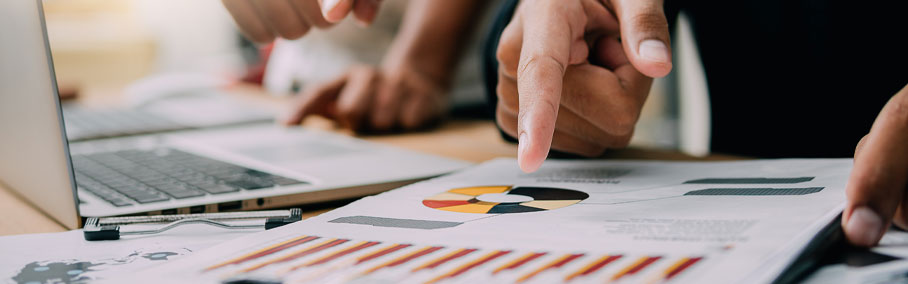
Traditional Backup vs. Intelligent Business Continuity
For those who use technology, backing up your data has become second nature. On a personal level, social sharing is taking over – live streaming, selfies, and social media updates are forcing data storage to become a top concern. Data storage is a constant concern for...


Beware of this Wire Transfer Scam
Revolution Group has recently seen an increase in a highly successful spearphishing scheme. Attackers are disguising their operation with internal email domains to request wire transfers from an executive in the organization. The scammers are targeting finance departmen...
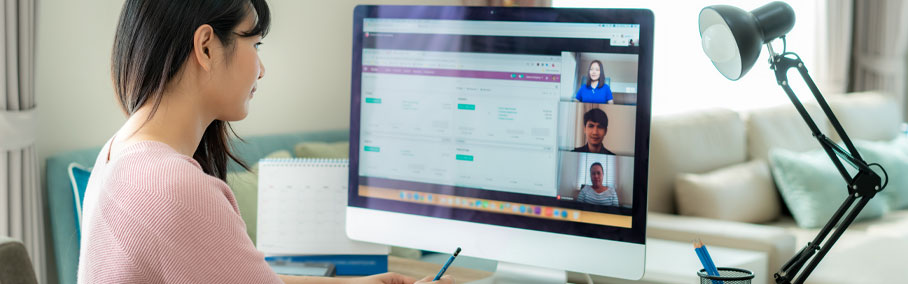
Expert Tips for Remote Access
Over the last five to ten years, workplace cultures have undergone a transformation. More than ever, the workforce is demanding flexibility in their work environments. From hotel rooms, to airports, to the home-offices, employees are logging hours remotely in vast numbe...
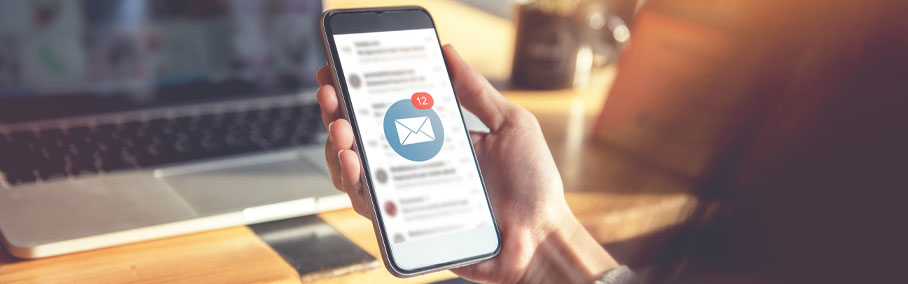
3 Tips for a Successful Bring Your Own Device Initiative
Over the last ten years, personal technology devices such as smartphones, tablets, and notebooks have advanced to a point that people rely on these devices for everyday tasks. Employees rely on these devices to answer emails, check their calendar, set reminders, or acce...

4 Reasons to Backup Your Business Email
Email is the corner stone of communication in this digital age. For many professionals, a majority of their communication is done through email. Its ease of use has thrust it to the forefront of interaction. With that being said, it’s easy to see that your business em...

RevON IT Professional Certification Path
As a progressive technology consulting firm, Revolution Group is committed to paving a successful path for our IT Services Division. This is why you often notice our employees with a plethora of certifications and titles under their name. Here is a quick infographic dep...

Jailbroken Devices: A Security Risk to Your Company?
Mobile devices are showing up in company settings at an exponential rate. The two big leaders in this market are the Apple iOS (iPhone & iPad) and the Google Android (Droid phones & Tablets) devices. It is becoming more and more common for consumers to “jailbreak” t...
Load More

Managing Your Business Remotely In The Cloud
The internet has introduced new ways of doing business for many industries and manufacturing is no exception. Gone are the days of bulky servers and cumbersome ERP packages. It is now possible to manage your entire operation via a web browser, smart phone, or tablet. Cl...

Automating Critical Business Processes with Workflow
Proper workflows are essential to maximizing your Plex Smart Manufacturing Platform experience. Many customers have not fully explored the benefits that workflow can provide to their organization. For example, one recent customer was not using workflow as part of their ...

Lack of “Tone at the Top” Will Kill Your ERP Project
As a Project Manager deploying systems for over seven years, I can confidently say that one of the top killers of ERP projects is lack of leadership. ERP projects cannot be treated simply as an “IT initiative” for which only a handful of select people are accountabl...

Continuous Improvement In The ERP Environment
Continuous Improvement (CI) seems like a straight-forward concept, but what’s the best way to do that in an ERP environment and why should you consider it? At its most basic level, CI is a way to prioritize smaller projects and initiatives with incremental steps that ...

Simplifying Your ERP Decision Process
I was recently at dinner with a client when he asked the people at the table, “Is cheesecake a cake or a pie?” We all had a good laugh while people pondered. He encouraged us to not overthink this lofty question and just “go with (our) gut.” But, it was hard not...
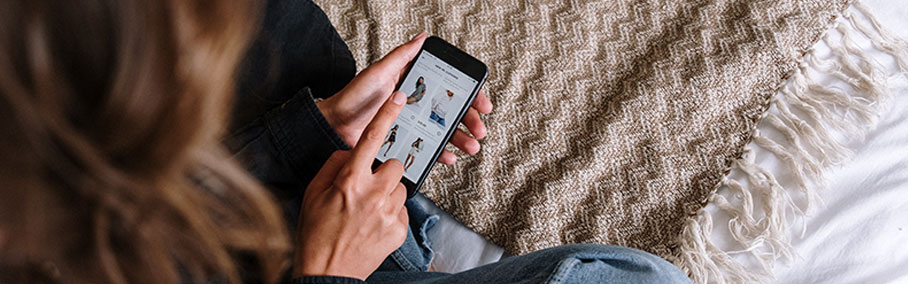
Real Time Inventory: Is it Worth the Effort?
It’s late Sunday afternoon and you suddenly remember tomorrow is your anniversary. You have the perfect gift in mind, but you have one opportunity to get it before the store closes. Real Time Inventory is a relatively new concept, offering an increased level of conven...

Standard Cost: Benefits and Disadvantages
Is your manufacturing operation using Standard Cost or Actual Cost to value production costs? Are you wondering what the benefits would be if you switched to a Standard Cost valuation of the production of your products? In this blog post, I’ve listed the advantages an...

The Value of Inventory Traceability
As an ERP and business consultant, I am often asked about the value of and need for inventory traceability. Inventory traceability is the ability to trace products and materials through the supply chain. For manufacturers, this feature is of particular concern. Manufact...


Maximize Growth and Efficiency In Your Organization with ERP
In today’s business world, companies are driven by the need to make quick, well-informed decisions. All levels of the organization rely on high quality, readily available data. A good ERP system can provide the data needed to make those decisions and optimize operatio...



“Before and After” an ERP Implementation
A new ERP solution can be the inspiration for sustainable improvements and long term success. Many organizations are considering new ERP solutions to transform their inefficient business processes, improve operations, scale for growth, meet customer requirements a...
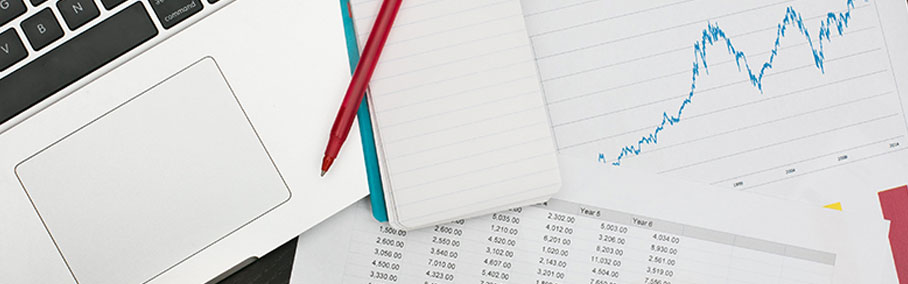
ERP Systems Benefits to Financial Management
When you hear the term “ERP systems,” production, inventory and quality may come to mind. Few of us would consider financial records or variances because we don’t tend to make the connection between an ERP system and the benefits offered to the company’s financi...

Strategic vs. Transactional Procurement
Having led numerous deployment projects as an ERP consultant, I work with organizations to optimize the use of their software and make their business processes more efficient. I’m constantly shocked by the lack of importance placed upon the procurement function within...
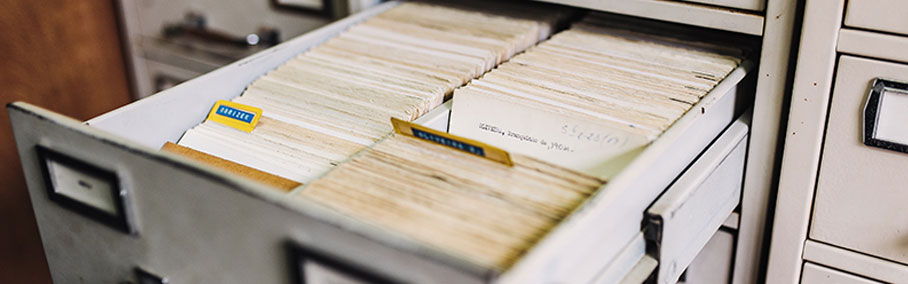
The Right ERP Solution, Relief for our Processes Aches and Pains
Do you feel you get the job done, but your processes are not without some aches and pains? Does your organization struggle with a lack of control with new part introductions? Have you been wanting, just not sure where to start, to implement robust cycle counting of inve...

How to Improve Inventory Accuracy on the Production Floor
Do you feel as though the production floor is your worst enemy in the mission for inventory accuracy? This leading cause of frustration and stress around inventory management often comes from a lack of investment and standards on production floors. Inaccurate inventory ...

Manufacturing Process Methods Compared – When to Apply Master Schedule
We can generally sort Manufacturing Business processes into three groups: Make to Order, Assemble to Order, and Make to Stock. Make to Order is also known as custom build. Assemble to Order is used in repetitive manufacturing. And Make to Stock covers mass production of...
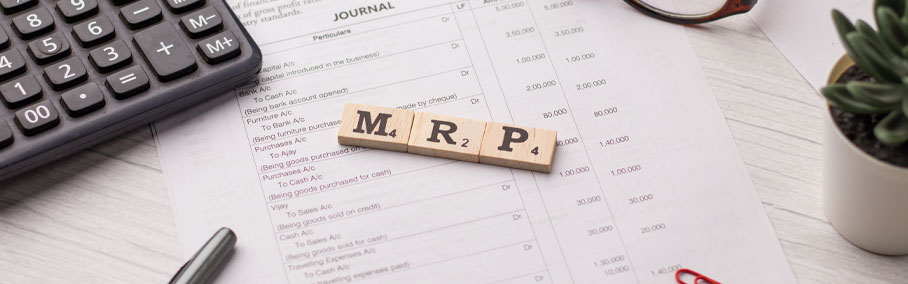
A Brief History of MRP – Materials Requirements Planning
Thousands of years ago, when someone needed something, they had to build it themselves. Through the generations, some people began to be recognized for their skills in building and they were asked to build things for other people. A business was born. Eventually, these ...

How ERP and Your Baby are the Same
My wife always teases me about being the ‘King of Analogies.’ That doesn’t keep me from attempting to draw parallels between unrelated things. Lately, I have been thinking about the similarities between an ERP project and having a baby. Obviously, two entirely dif...

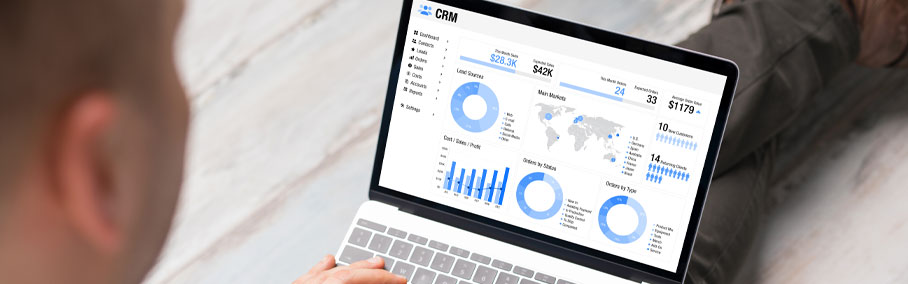
The Benefits of Integrating CRM and ERP
In today’s modern manufacturing industry, many companies employ two systems to ensure their business and production processes run effectively – a Client Relationship Management (CRM) system and an Enterprise Resource Planning (ERP) system. Often, these two systems r...

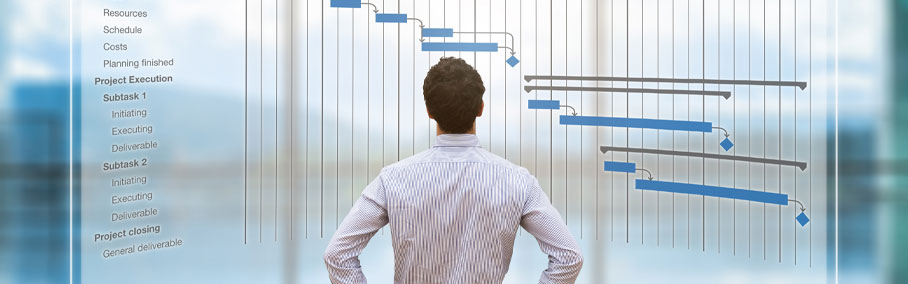




Modern ERPs Impact on Supply Chain Management
It is estimated that most companies spend up to 25% of their budget on supply chain management costs. The flow of information, materials and dollars across a complex supply network presents many challenges. Efficiently managing activities and processes to meet customer ...

ERP Tailored to Fit Your Needs
The goal of every Enterprise Resource Planning (ERP) selection project is to identify the ERP solution that best suits the company’s needs, gives the company a competitive advantage, and provides the level of flexibility to support changes in strategy and growth. With...

3 Big Benefits of Modern ERP
To be competitive in today’s global economy, manufacturing companies need to streamline processes, cut costs, and improve efficiency. Many manufacturers are achieving these business objectives by implementing new ERP solutions. Modern ERP can usher in a new way of doi...




4 Keys to Aligning Your Business Strategies and Your ERP Strategies
Technology is transforming the way we do business from consumer goods to industrial machinery. As the manufacturing environment becomes more and more complex, businesses are examining their system processes to determine if it’s time to upgrade their ERP. In today’s ...

ERP Wish List – What Manufacturers Really Want
Functionality tops the list as the most important factor in selecting an ERP system, followed by ease of use. Cost of ownership plays a large roll in the selection process, as well as how easily the solution can be implemented. Manufacturers are also looking for solutio...

5 Important To-Do’s BEFORE Talking to ERP Vendors
The process of selecting a new ERP solution can be a daunting task and with so many options, features, and vendors to choose from, starting the process can seem overwhelming. In today’s blog, we highlight 5 important to-do’s when started your search for a new ERP sy...

The Value-Add of ERP Consulting Services
Value-add is a common phrase in today’s business world, but it’s also an important question. As manufacturers investigate new technologies and look to implement ERP solutions, they often ask value-add questions about third-party consulting companies. Executives wond...


Learn the Ins and Outs of Cloud ERP
Cloud-based ERP solutions are one of the fastest growing segments within the IT industry. These new solutions come with a wealth of options, features and benefits. What does Cloud ERP look like? In this blog, we outline the key features in 8 areas that differentiate clo...
Load More