
Top 4 Computer Maintenance Recommendations
As businesses head into Q4, they begin annual budgeting and strategic planning to set themselves up for success in the coming year. The same kind of planning and preparation should be applied to your computer and infrastructure set-up as well. The new year will be upon us quickly so there is no better time to clean up and update your devices. While we recommend regular maintenance and updates, now is the perfect time to prepare for a busy Q1.
Below are our top four recommended computer health and security checks.
Operating System Updates
No matter which operating system you use, your device will receive regular updates to improve various features and to keep your computer safe from the latest security threats. What’s important is knowing where to find OS updates, and what to consider before hitting the button.
I’ll be using Windows 10 as an example, since it’s a common operating system, but the same general knowledge can be applied to whichever system you’re using.
In Windows 10, the easiest way to find where your updates are managed is to use the Windows Search bar, typically in the bottom left of the screen. If you type in “check for updates,” a shortcut to the updates section of your system’s settings will show in the results.
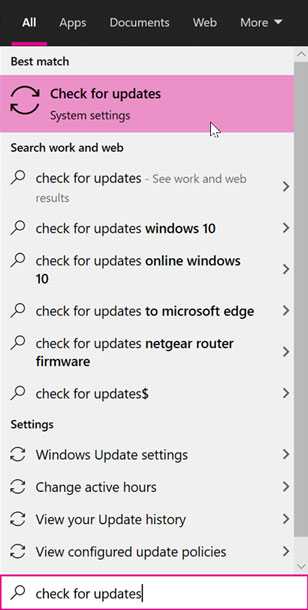
In the update settings menu, you can do several things. Selecting “Check now” will check for any updates that may be ready to be downloaded to your computer. These can range from crucial security updates to optional driver updates designed to help your computer run as efficiently as possible. Feature updates are released twice a year and, while optional, are recommended to keep your computer running properly.
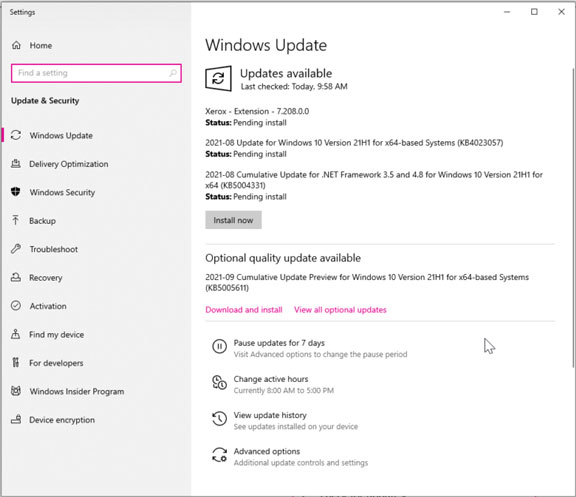
Your company’s Managed Service Provider (MSP) might delay or warn against specific updates that might cause instability with certain programs. Other times, certain updates may be recommended by the MSP since they can help patch vulnerabilities. If you’re unsure whether to install an update, it’s always a good idea to reach out to your company’s MSP account manager first.
Virus Scans and Disk Cleanup
Viruses can cause serious problems to the health of your computer. They may make their way onto your computer in various ways, often by browsing an insecure website or by downloading a suspicious file.
Keep your computer virus-free by running a virus scan every now and then to keep any dangerous files in check.
Virus scanning software (ex: Norton 360, Malwarebytes) will scan your computer’s entire file system (or less if you prefer), find any dangerous files, and quarantine them immediately. If your company laptop is managed by an MSP, they may have a specific virus scanning software already installed to protect your device, such as VIPRE.
Another best practice is to remove files from previous downloads, your recycle bin, and desktop. Keeping these files around can run the risk of slowing down your computer over time. Windows has a disk cleanup feature that you can find by typing “Disk cleanup” in the Windows Search bar. Once in the Disk cleanup menu, you can select which files you’d like to remove. You can also use software such as CCleaner to manage this for you.
Software Updates
In addition to keeping your Operating System updated, it’s also important to keep essential programs up-to-date. The Microsoft Office suite is one of the most common software bundles used by companies and individuals alike. Each program within can be updated to fix various issues, as well as to add features and improve the user experience. Each app’s update menu can be updated by going to File > Account > Product Information or by visiting your device’s App Store. These can also be configured to be updated automatically.
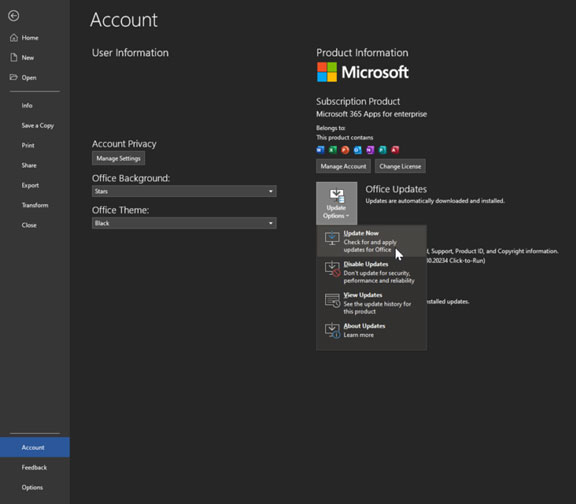
Your preferred internet browser, such as Chrome and Firefox, should be kept up-to-date at all times. Most modern browsers update themselves automatically, but it never hurts to check. In Chrome, it will notify you in the top-right settings menu when an update is available. In Firefox, you can find the option to update (if available) in the top-right menu under the Help > About section.
It is paramount to keep your drivers up-to-date. Drivers are the hardware that keeps your computer running, such as your graphics card, audio devices, and any other peripherals. Many of these updates are available in the Windows Update menu, under Optional Updates. You can also manually check available updates for specific drivers by going to Device Manager (which can also be found using Windows Search), right-clicking on the hardware in question, and selecting ‘Update driver.’
Cloud Storage Solution
If you work with documents of any kind, it’s important to have a good backup solution to avoid losing important files. Our recommendation is to save files to the cloud. This can prove to be valuable in the event that your computer is corrupted or if you lose access to your device.
You can access cloud storage using Microsoft OneDrive/Sharepoint, Google Drive, Dropbox, and many other services. Many cloud storage solutions offer benefits like being able to access these files from any device, having backups (and version history!), and being able to collaborate with coworkers if you’re using a service like OneDrive for Business.
Google Drive, Dropbox, and other cloud storage solutions offer many of the same benefits, so it’s best to go with the one that suits your needs the most. If you’re looking for a new cloud storage provider, our consultants can help narrow down your search. Check out our blog or give us a call to learn more!
Making sure your device is ready for the new year may seem intimidating but it’s simpler than you may think! If your company has an MSP handling your company’s IT services, then these recommendations should already be taken care of.
Unsure about your MSPs strategy? Reach out to your MSP account manager to better understand your organization’s existing virus protection, file storage and backups, update management and update protocols. For any additional questions, reach our team at [email protected] or by phone at 614-212-1101.

